Wordpress update / upgrade also for plugins and themes
The most popular web content management system by far unfortunately also attracts many unloved bots that attack the site and then like to nest so deeply in the system that manual removal is usually impossible. So you should always update WordPress. The official WordPress website also provides regular information on security updates for the WordPress system itself and some plugins.
Unfortunately, many people look at the backend far too rarely and don't even realize that there are important updates. I have also had two customers in recent years whose WordPress sites were successfully attacked. In some cases, they did not respond to my urgent recommendation to update WordPress in good time. Everyone should be aware that such an attack is never personal. In most cases, it is only about creating web space for spam or phishing sites. Many processes can be automated here.
In addition, more and more providers are switching off old PHP versions. Anyone who has ignored the messages about this shutdown from their provider will suddenly no longer have a functioning site. You can find information about the individual WordPress versions and their PHP compatibility on the official WordPress website. The same naturally also applies to the plugins and the theme used (and possibly also the child theme used).
You can see an overview of the update status of your website via the menu item “Dashboard/Updates”. At best, it will look like this:
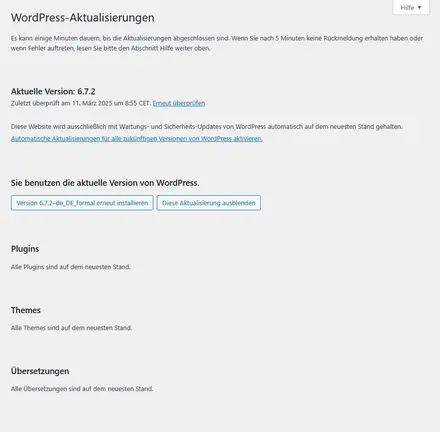
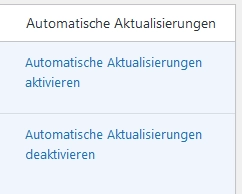
An overview of the In the plugin list, you can set each plugin to be updated automatically. At least for the plugins that do not affect the frontend, I set this to “update automatically” by default. If a plugin has been updated, an email is sent to the administrator email address with the subject “Some plugins have been updated automatically”. So far, I have always received this message with the note “No further action is required on your part”.
A check always takes place when a visitor accesses the page. If a website does not have too many visitors, a cronjob (= small program on the server that is automatically executed at intervals to be specified) can also be set up. This also makes the site a little faster. You can view your website via the menu item “Dashboard/Updates”. At best, it will look like this:
Before updating WordPress, you should always make a backup of the WordPress system!
The bigger the version change, the more important the backup. Or: The further forward a number changes in the version, the more important the backup. I always have a development version for some customers. I can then “quickly” test an update without affecting the live site.
An example: The current WordPress version in the screenshot above is 6.7.1. If the system is to be updated to 6.7.2, this can usually be done safely “on the open heart” = in the live system. To be on the safe side, you can of course make a backup at any time before the update. But I usually don't do such an update in a copy of the live site. If the version jump is from 6.7.1 to 6.8.X, I always make a backup. I never update from 6.X to 7.X in the live system.
If there are updates, you can see this in the WordPress backend at the top next to the page title:

There are 8 updates here. This can be WordPress, plugins or even a theme. There are usually several components. The number of plugins that can be updated is also shown next to the “Plugins” menu item:
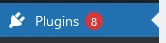
If a WordPress update is available, it makes sense to update the plugins and themes first so that they are compatible with the new WordPress version. It may well happen that you can update one or two plugins again after the WordPress update. Some plugin updates are explicitly intended for a newer WordPress version.


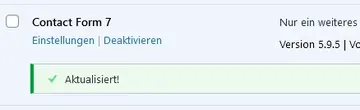
Once you have updated a plugin to the latest version, you should test it once in the backend and frontend.
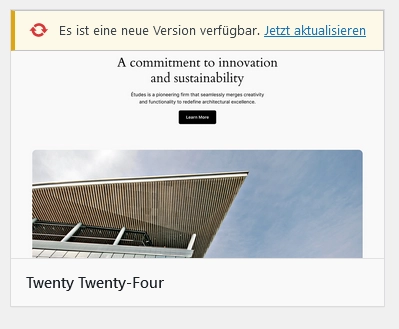
It works in a similar way with the themes. Here, the update availability is just in a different place. The automatic update can be found here in the theme details.
But be careful! If you update the theme you are currently using, some things may change in the frontend. The whole page may even have slipped or something similar. So if you use the automatic function here, you should definitely take a look at your site after the update.