If the worst-case scenario actually occurs and your TYPO3 site is destroyed for whatever reason, you can restore a TYPO3 backup that you have created.
The more regularly the backup was created, the less data will be lost when restoring the TYPO3 backup. Often, it is the database that is defective rather than the files being destroyed, which is why I make database backups more frequently than file backups.

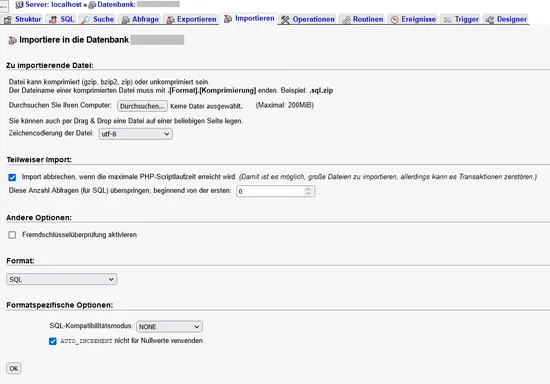

Open your website's database or create a new database.
A new database may have the advantage that your provider now stores newly created databases on a newer and often faster server. In addition, you do not have to delete any tables that may still be there.
The “Import” tab should be available in the top bar of phpMyAdmin. Here you can upload and import your database backup file.
If you have saved your backup files in an archive (*.zip or similar), you should first unzip them on your computer. Then transfer all files to your website's web space. You can usually find out which folder they belong in in your provider's backend. Normally, you can assign a separate directory to each domain in your contract/account. If there are any files in this directory, I would first move them to a directory that cannot be accessed from outside. You can always delete them later.
If the directory to which the domain points is empty, you can transfer your backup files using an FTP program (e.g., Filezilla).
Depending on the connection and the number/size of the files, this may take some time. That's why I often transfer the “typo3conf” directory first, because if you have created a completely new database, you will need to set up the connection to it.
The connection to the database is specified centrally in the file typo3conf/LocalConfiguration.php, or from TYPO3 12 onwards in the file typo3conf/system/settings.php. To do this, enter the following data in the “DB” section:
'DB' => [
'Connections' => [
'Default' => [
'charset' => 'utf8',
'dbname' => 'DATABASE-NAME',
'driver' => 'mysqli',
'driverOptions' => [
'flags' => 32,
],
'host' => 'DATABASE-HOST',
'password' => 'DATABASE-PASSWORT',
'port' => 3306,
'user' => 'DATABASE-USERNAME',
],
],
],
You should find the values to be entered in your created database.
You can find the latest TYPO3 versions on the typo3.org website. If your system is no longer up to date, you can also find older TYPO3 versions here. If you cannot create symlinks with your provider, you should use the zip version and upload everything under “typo3_src-<the TYPO3 version>/*” to the directory where your fileadmin/, typo3conf/, and uploads/ directories are located.
Before logging into the backend or accessing the frontend, you should check that you have made all the necessary settings. The best way to do this is in the Install Tool. To do this, create the file “ENABLE_INSTALL_TOOL” in the typo3conf/ directory. The file can be empty, it just needs to be there. If you now append “/typo3/install.php” to your domain (up to TYPO3 9, “/typo3/install/” also works), the login for the install tool should be displayed.
The password for this is encrypted in the typo3conf/LocalConfiguration.php or, starting with TYPO3 12, in the file typo3conf/system/settings.php file under:
<?php
return [
'BE' => [
...
'installToolPassword' => 'The encrypted Installtool password',
...
],
If you now enter any password in the login, TYPO3 will tell you if it was not the correct one. However, you can enter the “Calculated hash” instead of the existing one under “installToolPassword.” You can now log in with the newly assigned password.
In the installation tool, I look at
If everything is OK, I go to “Maintenance” and do a “Rebuild PHP Autoload Information,” then I delete the entire cache with “Flush TYPO3 and PHP Cache” and finally re-upload the language files under “Manage Language Packs.”
Now you can refill the tables in the backend that were not exported when the database was exported.