Even though TYPO3 is considered to be quite secure, the WCMS should always be kept up to date. Regular updates are therefore part of the routine here too. The older the TYPO3 system is, the more complex the TYPO3 update becomes.
The days when the saying “Never change a running system” applied are now over. This has been the case since almost all providers started allowing only new PHP versions on their servers and rigorously deactivated old versions that were considered insecure. Just to keep up, a web content management system should always be up to date. If the provider deactivates the latest PHP version compatible with the version used, it is usually too late.
Last but not least, it is also a security issue. The older a TYPO3 version is, the more vulnerabilities have been discovered in the system = the more opportunities a hacker has to attack the site. The prominence of the site operator is irrelevant here – “Why would anyone attack my site?” is something I've heard many times. In most cases, it's about potential storage space that spam links can then refer to.
On the official TYPO3 website, you can see which versions are currently up to date here. If your system is not one of them, you should take action. This would probably involve a “major update” or a “major release change” (e.g., from 12.X.XX or 13.X.XX). The further your system is from the current versions, the more complex the update will be.
Here I describe how you can determine your TYPO3 version.
If your system is still running, there may be security updates available by now. You can find out automatically by entering your email address here. You will then receive an email when TYPO3 updates are available. For security updates, the email will say something like “All versions are security releases and contain important security fixes,” otherwise it will say “All versions are maintenance releases and contain bug fixes only.” You should always install security updates, but only install bug fixes if the version contains a fix for the bug you have encountered on your site.
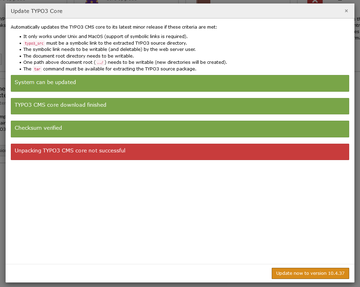
A TYPO3 update within a release (e.g., from TYPO3 12.4.XX to TYPO3 12.4.36) can be performed directly in the TYPO3 system. The prerequisite for this is that the system is located on a Linux server, the sources are in the correct directory, and the server can unpack “*.tar.gz” archives.
To do this, log in to the TYPO3 backend and go to Installation/Administration Tools under “System” or “Update.” After activating (in older versions) and logging in, you will find the button for testing the currently installed TYPO3 version directly on the “Update TYPO3 Core” page.
When you click on “Check for core updates,” the system first checks whether there is a more recent version of TYPO3 available. If the result is, for example, “There are no TYPO3 updates available,” you do not need to do anything else. You already have the latest version of TYPO3. However, “Update to regular released version XXX is available!” tells you that there is a newer version available, which you can then install directly by clicking “Update now.”
The TYPO3 installation tool will now check whether this version can be upgraded, download the corresponding package, install it immediately, and clear the cache. After that, you only need to reload the entire page once and you should then see the new version in the top left corner next to the TYPO3 logo.
However, if TYPO3 determines that your system does not meet the requirements, you must either adapt it or update your TYPO3 manually. A major release change (e.g., from TYPO3 12 to 13) must also be done manually or as described here.
If you still have TYPO3 versions 3.7/3.8 (these were current until early 2006), it can be assumed that they have not been working for some time. In this case, you should contact me here for an update—these TYPO3 versions can of course also be updated—but there are a few more things to consider in order to end up with a clean and up-to-date TYPO3 installation. However, it is questionable whether there is really still any interest in a website that is almost 20 years old.
For such an update, the TYPO3 system and the extensions should be updated step by step. To do this, the PHP version on the server must also be adjusted. This can be done either in the provider's customer menu or directly in the .htaccess file. The different TYPO3 versions require the following PHP versions:
| TYPO3-Version | PHP-Version |
|---|---|
| TYPO3 Version 3.7/3.8 | PHP 4 |
| TYPO3 Version 4.5 | PHP 5.2/5.4 |
| TYPO3 Version 4.6/4.7 | PHP 5.3 |
| TYPO3 Version 6.2 | PHP 5.3 to 5.6 |
| TYPO3 Version 7 | PHP 5.5 |
| TYPO3 Version 8 | PHP 7+ (< 8) |
| TYPO3 Version 9 | PHP 7.2 to 7.4 |
| TYPO3 Version 10 | PHP 7.2 to 7.4 |
| TYPO3 Version 11 | PHP 7.4 to 8.3 |
| TYPO3 Version 12 | PHP 8.1 to 8.4 |
| TYPO3 Version 13 (seit Okt. 2024) | PHP 8.2 to 8.4 |
To determine which PHP version your provider is running, you can search for “PHP version” in ‘Installation’ using “phpinfo()”, or you can create a text file with the extension “.php” (e.g., “info.php”) in the root directory of the TYPO3 system. Write the following text in this file:
<?php
phpinfo();
?>
//Your Domain.tld/info.php
. Then the following should be displayed: