If you want to perform a major release change or update an older TYPO3 system, a manual TYPO3 update is often advisable. Here, I explain how to do this.
In any case, it is recommended to back up the site, including the database, before updating and save it to a secure data carrier. You should also take a look at the list of extensions.
All TYPO3 extensions that are not installed or not used should be uninstalled in the extension manager and, ideally, deleted immediately. For the remaining ones, you should take a look at the file “ext_emconf.php.” There, under “constraints/depends/typo3,” you will find the TYPO3 versions with which this extension is compatible. Some will say something like “11.5.0-12.99.99,” in which case you should be able to update your system from version 11 to 12 without any problems. If it says “only” “11.5.0-11.5.99,” you will probably get errors after the update and should update it as well. To do this, it is sometimes sufficient to replace the sources with a compatible version. All approved extensions can be found in the repository and can be downloaded there as a ZIP archive.
In the symlink version, the directories “typo3” and “typo3_src” and the file “index.php” are only linked to the source directory, whereas in the right version, the directory ‘typo3’ and the file “index.php” are actually physically present.
A few experiences I had when updating to TYPO3 13.4:
The installed extensions should not be neglected either. Especially when switching to TYPO3 9.X, 10.X, or 11.X, some old extensions will no longer run without further ado. When updating to 6.2, it still helped to comment out or delete a few lines, but from version 7 onwards, this is no longer so easy. If you are lucky, there will be an update, but in the worst case, an extension will have to be deleted without replacement. It is very helpful to clean up all extensions first. Recently, this reduced the number of extensions to be updated for one of my customers from 11 to 3.
If you are dealing with older TYPO3 versions, you may also have to proceed step by step with these. For example, after updating to TYPO3 9.5, only update the extensions that also run up to this TYPO3 version.
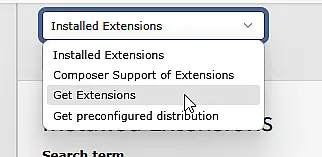
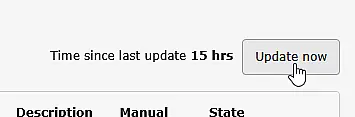
Download it by clicking “Update now.”
Then, under “Manage extensions,” you can sort the list at the top by “updatable” extensions.
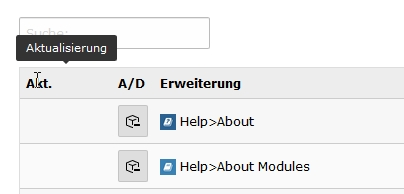
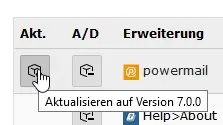
Clicking on the update icon will first show you everything that has changed in the latest versions. This list can sometimes be very long. However, it is still worth reading everything carefully, as urgent changes often need to be made to the templates used, or in TypoScript, etc. after the update. After that, you should of course test the extension thoroughly.