How to install TYPO3 on a server
Setting up or installing TYPO3 only requires a few prerequisites, which almost all providers offer at relatively low cost, and these instructions. This means that a TYPO3 installation can be operated for well under €10 per month.
Many hosting providers offer automatic installation of various systems. However, I would like to explain the manual TYPO3 installation here.
Before setting up the correct requirements on the server, you should be clear about which TYPO3 version you want to install. It should undoubtedly be as up-to-date as possible, but this also depends on the extensions you want to use. TYPO3 version 13 has been available for a few months now (September 2025), but not all extensions have been tested with this version yet.
If these requirements are met on the server, you can set up TYPO3 there.
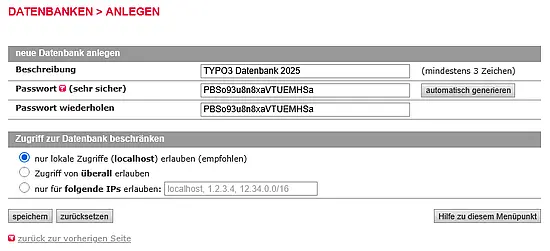

To ensure that the TYPO3 setup does not stall, you should already have set up the database in the provider's backend. Either leave the window open immediately after setup to transfer database access with CTRL-C and CTRL-V, or copy the data to a text file.
With many providers, each domain can run under its own PHP version. So check beforehand which version your domain is running under—the more recent, the better—and which TYPO3 version works with it.
When setting up the database, depending on your provider, you should make sure that it is set to UTF8. With allinkl, for example, new databases are always set to Latin1. This is actually no longer up to date.
You can download the selected version from the official TYPO3 website at https://get.typo3.org/. There are always two versions available here:
In any case, download the package first. If you have shell access to your web space, you can transfer the package directly to the server. If you have a zip version, you should first unzip it on your computer and then upload these files via FTP.
After that, you can start the TYPO3 system by simply calling up the URL. For the first installation, you will now be prompted to create the file “FIRST_INSTALL” in the root directory of the installation. The file has no extension and does not need to have any content.
Now reload the page. TYPO3 will complain about a PHP setting (max_execution_time=30), which I can change in the .htaccess file. To do this, I must first activate it by removing the underscore (rename “_.htaccess” to “.htaccess”). Then open the file and enter the line
php_value max_execution_time 240
at the very top or very bottom and save it again on the server. After clicking on “Fixed. Check again!”, you can continue by clicking on “System looks good. Continue!”.
Now you need to enter the database access details. These are usually
After entering the data, you must specify the database in which the standard TYPO3 tables will be created.
Now you can create the first backend user. This will be the system administrator. To assign a secure password, I like to use the website https://www.passwort-generator.com/. In the “Site name” field, enter what you want to appear at the top of the TYPO3 system's page tree (e.g., “My new TYPO3 page,” or whatever you like).
You can now log in to the TYPO3 system with your login details.